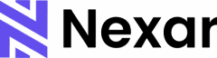Lagos to Ghana is only a few hours by road, but the moment you cross the Lomé border, your SIM card stops working. Suddenly, you can’t load maps, send messages, or even request a ride. For many travelers, this is a common frustration and that’s why a Nexar eSIM on Android device makes all the difference.
With an eSIM from Nexar, you can stay connected without swapping physical SIM cards, buying a new one at the border, or worrying about losing contact. Wondering how that’s even possible? In this article, we will show you. Let’s get started.

What is a Nexar eSIM?
An eSIM is a digital SIM that lets you activate a mobile plan without a physical card. At Nexar, our eSIM is designed for data only. This means you cannot use it for traditional calls or SMS texts, but you can browse the internet, use maps, and stay active on your favorite apps. For calls and messages, internet-based platforms such as WhatsApp, FaceTime, or Skype work perfectly using the eSIM data.
It is important to note that a Nexar eSIM works only in the country where it was purchased. For example, if you buy an eSIM on Android for Ghana, it will work there but not outside the country.
Before You Start: Check Device Compatibility
Not all Android phones support eSIM, so the first step is confirming compatibility. Make sure your device is:
- eSIM-compatible
- Unlocked from any specific network
- Running on updated software
Also, ensure you have a stable Wi-Fi connection because the setup process requires internet access.
How to Activate Your Nexar eSIM
Once you purchase an eSIM from Nexar, activation is simple.
- Log in to your Nexar account.
- Go to History.
- Scroll right and tap the three dots.
- Click View Details.
- You will see a QR code. Screenshot it or open it on another device.
- On your phone, go to Settings > Mobile Network > Add eSIM.
- Select Use QR Code and scan it.
- Wait for the installation to complete.
That is it. Your eSIM on Android will be active and ready for use.
📺 Watch this short tutorial on Youtube: Learn how to activate your Nexar eSIM
How to Set Up a Data eSIM on Android Phone
Many people ask how to set up a data eSIM on Android phone, and the process is easier than it sounds. There are two main ways to install an eSIM on Android.
Method 1: Scanning the QR Code
- Open Settings on your Android phone.
- Tap Network & Internet.
- Select Mobile Network then Add eSIM.
- Choose Use QR Code.
- Scan the QR code from your Nexar dashboard.
- Enable Mobile Data and Data Roaming.
- Adjust your APN settings if required.
Method 2: Manual Entry
- In Settings, go to Network & Internet.
- Tap Mobile Network then Add eSIM.
- Select Enter details manually.
- Input the SM-DP+ Address and Activation Code from Nexar.
- Leave the confirmation code blank.
- Save and activate the eSIM.
Tip: If you face issues with activation, using a VPN can help smooth the process.
Device-Specific Quick Guides
Samsung Devices
- Go to Settings > Connections > SIM Manager > Add eSIM
- Tap Scan QR Code or Enter Activation Code manually
- Ensure data roaming is enabled
Xiaomi Devices
- Go to Settings > Mobile Networks > Manage eSIM > Add eSIM
- Scan the QR code or enter activation details manually
- Set eSIM as the default for mobile data and enable roaming
Other Android Devices
- Go to Settings > Network & Internet > SIM card or Mobile Network > Add eSIM
- Select QR code or manual option
- Follow prompts to finish setup
Common Issues and Solutions
- Outdated software → Update your phone before installing. f your software is outdated, your phone may not recognize the eSIM. Go to Settings > System > Software Update, download the latest version, and restart your device before trying again.
- Network errors → Restart device and ensure Wi-Fi is strong.
Sometimes poor connectivity interrupts the setup. Restart your phone, switch to a stronger Wi-Fi connection, and retry scanning the QR code or entering details. If possible, avoid using public Wi-Fi during activation. - Expired QR code → Always use the code provided in your Nexar dashboard.
QR codes have a limited validity period. If you see an error saying the code has expired, log back into your Nexar account, navigate to History > View Details, and download a fresh code. - Installation stuck → Try manual entry with the SM-DP+ Address and Activation Code.
If the QR method freezes or doesn’t complete, choose the Enter details manually option in your phone settings. Input the SM-DP+ Address and Activation Code from your Nexar dashboard, then save to complete setup.
If the problem persists, check your APN settings or contact Nexar support.
Frequently Asked Questions
Q: Can I use my eSIM on Android alongside my regular SIM?
Yes. Most modern Android phones support dual SIM, which means you can use your physical SIM for calls and SMS while your eSIM handles data.
Q: What happens if I change my phone?
Your eSIM profile is tied to one device at a time. If you switch phones, you will need to scan the QR code again or request a new one from your provider.
Q: Is it difficult to learn how to set up a data eSIM on Android phone if I’m not tech-savvy?
Not at all. Nexar makes the process simple. Once you receive your QR code, it takes less than five minutes to activate and start browsing.
Final Thoughts
Traveling without internet access can be stressful, but with an eSIM on Android, you can stay online wherever you go. If you have ever wondered how to set up a data eSIM on Android phone, Nexar makes it easy with clear instructions and quick activation. Whether you are heading to Ghana, Europe, or anywhere else, you can keep your apps, maps, and chats running smoothly.
Will you be travelling soon? Get started today with Nexar eSIM and stay connected wherever you travel.